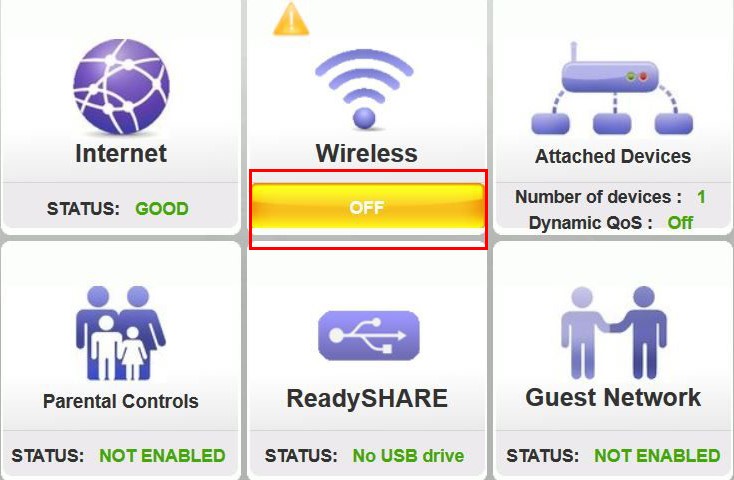“Why is my Netgear Nighthawk X6 R7850 wireless signals off?” asks a Netgear router user. It seems that the issue began all of a sudden and the WiFi shows turned off in the settings. NO device can connect to the router’s WiFi, however, the Ethernet connection works pretty well.
Why is the user facing this issue? Why is the WiFi off when the lights are on? Want to learn more about this? Wish to know how to get rid of such a situation? Reading this blog post will help you out.
Nighthawk X6 R7850 WiFi Off: Lets’Fix!
If you are also going through a similar situation then there are a few questions that need to be asked to help fix this issue. While answering to the questions, you’ll get the solution to your problem. Begin when you’re ready!
Try This First!!
Get closer to your Nighthawk R7850 router and turn Off and On its WiFi button. Maybe accidently you have turned WiFi off from its button. So, try turning the WiFi button Off and On and check if this fixes the issue and turns the WiFi On.
Did You Try Power Cycling the Devices?
Power cycling works like magic to resolve many minor to major issues with the technical devices. Have you tried this? If not yet, then do it right away. If you have already done, then ensure that you’ve followed the correct sequence. Here are the steps:
- Power down the modem and unplug it from the outlet.
- Next, power off your Nighthawk X6 R7850 router and also remove its power cable.
- Turn off the device that you’re trying to connect to the router’s WiFi.
- Wait for some time now. Take at least 5 minutes.
- Now, begin by powering up the modem first.
- Wait for 2 minutes & then power on the router.
- Again, wait for 2 minutes & power on the device.
Once the devices are turned on, try connecting to the Netgear router’s WiFi. Open Netgear Nighthawk router setup page and check WiFi status. Is it still off? Try the next hack.
Have You Upgraded Firmware on Nighthawk X6 R7850?
The firmware on the router plays a vital role in its optimal functioning. Have you updated its firmware recently? Or have you not updated its firmware for a long time?
Case 1: Updated Firmware Recently
Either the firmware update is not done rightly or the firmware update is not compatible with your router. Downgrading the firmware will be helpful in that event. Download the previous version of the firmware for Nighthawk R7850 and install it on the router and check if the WiFi turns on or not.
Case 2: Firmware is Not Updated
In case you haven’t updated the firmware on your router then all it requires is an update. Check if there’s an update pending right now. If it is then get it installed and see the results for yourself.
Note: To update the firmware, you ought to log in to your router. Make an Ethernet connection to your router and do the login. Update the firmware by following the instructions prompting on the screen.
There is a high possibility that one of the above provided solutions have already fixed the WiFi issues with the Netgear R7850 WiFi router. However, if you are still experiencing the same problem, then you should try the last fix given ahead.
Restore the Factory Defaults on the Router
The ultimate fix is to reset your Nighthawk R7850 router to the factory settings. This wipes out the personalized settings from the router and also removes any wrong configuration that is stopping the WiFi connection. To reset the router, do this:
- Remove any other cable that’s connected to the router, except the power cable.
- Push and hold the Reset button on the router using a sharp and pointed object.
- Release the button and the router will be reset to the factory defaults.
After you have reset your router, set it up again from scratch. Use the Nighthawk app to set it up, or you can use web interface for Netgear Nighthawk setup without app.
Let’s Wrap It Up
This way you can fix Netgear Nighthawk X6 R7850 WiFi off issue using the effective remedies discussed in this blog post. We are sure that you’ll no more see WiFi off status. Connect to your router’s WiFi and enjoy internet connection.