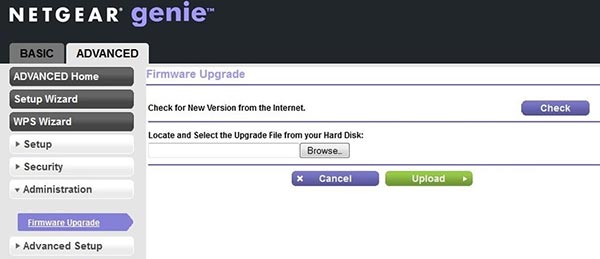Netgear Nighthawk routers are incredible networking devices that allow users to get access to a WiFi connection on numerous clients at a time no matter wired or wireless. But, this internet experience can get impacted if the device becomes victim to an issue. Recently, a user owning a Netgear Nighthawk RAX200 router reported that the router witnessed a power outage. After that, it got stuck in a boot loop as it kept rebooting all over again. Well, this issue is not restricted to RAX200 router only.
Any router can fall victim to this problem. In case you are also tired of this boot loop of your Netgear Nighthawk router, you can take the help of the troubleshooting techniques mentioned in the post. But, before that, we suggest you gain some knowledge about the reasons causing it.
Why is Netgear Nighthawk RAX200 in a Boot Loop?
It we precisely observe the situation presented by the user, there is a probability that after the power outage, the power socket to which the RAX200 router is connected has become damaged. This must be remembered that irrespective of the fact whether you have done Netgear Nighthawk setup or are in the process, your router is must get a proper power supply. Here’s what you should consider when it comes to fulfilling the power requirements of the router:
- Your RAX200 should be connected to a non-damaged socket.
- The power adapter of your Netgear Nighthawk should be in working state.
- You must be using the power cable that came with the router package.
After fixing the power-related problems of the Netgear Nighthawk RAX200 router, check whether it is still stuck in a boot loop or not. If not, there might be some other reason causing this problem. For your knowledge, we have listed them below:
- The router is overheating.
- Your router is providing internet connection to excessive WiFi clients.
- The RAX200 is placed in an interference zone.
Solutions: Nighthawk RAX200 Boot Loop
In the previous section, we discussed the topmost reasons due to which your WiFi router might be in a boot loop. Let us now shed some light on the solutions that you must give a shot at in order to fix the problem:
- Give your router some rest by powering it down for some time. Simply, disconnect its power cord from the power jack and wait for 10-15 minutes. Lastly, connect your router back to its power outlet and see if the problem gets resolved.
- Disconnect a few WiFi clients from the network of your Netgear Nighthawk RAX200 router. There are times when the router gets overloaded and hence gets stuck in a boot loop. Reducing the WiFi network load can work in your favor.
- Try to change the location of your WiFi router. Remember that when the router is placed in a location where its signals are getting interrupted or diverted, it is most likely to fall victim to the current trouble. Place the router away from interference-creating devices.
Prevention: Nighthawk RAX200 Reboot Loop
After following the aforementioned techniques, you will be able to address the booting problem. But, we want you to learn about the hack that can help you prevent the occurrence of such an issue. You just have to keep the firmware of your router updated. Just in case, you have not done it yet, you should access routerlogin.net and upgrade the router’s firmware right away.
While you do so, just make sure that you are uploading the firmware file of Netgear Nighthawk RAX200 router only. Uploading the RAX80 firmware file can result in a technical issue. There is also a possibility that your router will never work again. Thus, the firmware update process must be executed very carefully.
The Final Words
That’s all about what to do to get rid of the boot loop of Netgear Nighthawk RAX200 router. We are assuming that after taking the aid of the troubleshooting tips mentioned above, you will not only be able to resolve it, but will also keep it at a bay for the upcoming time. However, it is suggested to perform a factory default reset of the router if the problem is adamant to leave your side. You just need to press the Reset button on the router with the help of a pin or a paper clip. But, keep in mind that you have to set up the RAX200 router once again using the convenient installation method.