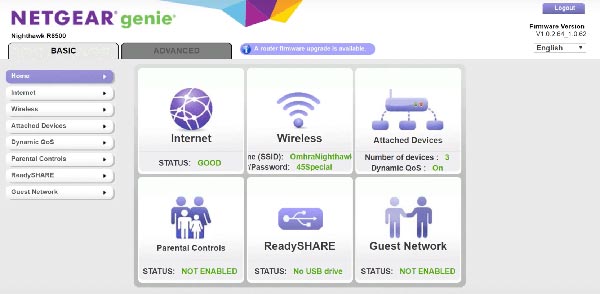The process of connecting a Netgear Nighthawk router and a Spectrum modem involves a few stages. The first stage is all about creating a LAN connection between them. If we talk about the second stage, itmight sound complicated. The reason being, you have to visit the routerlogin.net login address to configure the internet settings.On the off-chance, you are worried about how to connect Netgear router to Spectrum modem, we’ve got your back. Read on.
How to Connect Netgear Router to Spectrum Modem?
Step 1: Connect Devices Through a LAN Cable
Before all else, you have to create a physical connection between a Netgear Nighthawk router and the Spectrum modem. Remember that if you have previously connected your router to another modem, you should power down the router.
For connecting your networking devices, take the LAN cable that is free of all kinds of damages. You should run it from the LAN1 port of the Spectrum modem to the Internet a.k.a. the WAN port of your Netgear Nighthawk router.While doing so, you need to be sure about the thing that your Spectrum modem as well as the Netgear router is powered off. Once a finger-tight connection is created between your devices, we suggest you to power them up. The sequence should be as follows:
- Spectrum modem
- Netgear Nighthawk router
Step 2: Accessing the Web-based Setup Dashboard
Now, you have to access the web-based setup wizard also known as the BASIC Home screen of the router for the further connection process. Give a read to these instructions to know how to finalize the connection between a Spectrum modem and a Netgear router:
- Switch on your computer or laptop and join the router’s WiFi network.
- The router’s default WiFi network name plus network key is written on its sticker.
- Once the connection becomes successful, you should load the default web browser.
- Navigate to the address field and type the routerlogin.net address.
- You can also type routerlogin.com or http://192.168.1.1.
- The router’s wizard will check if there is another router present in the home network.
- If not, then the router will try to detect the internet connection.
- Meanwhile, you should agree to the Terms and Conditions.
- Once done, choose whether you want to set up the Netgear Nighthawk in Router or AP Mode.
- You must select if the Netgear Genie’s help is needed or you can do things manually.
- It is recommended to configure settings manually.
- Thereafter, create a login password for your Netgear Nighthawk after answering a few security questions.
- The security questions will help you recover the router’s admin password in case you forget it.
- Skipping the Firmware Update part is suggested now.
- Focus on the Guest Network settings, SSID and password settings, and other basic settings of your Netgear Nighthawk router.
- Configure them carefully and you will see the router’s BASIC Home screen at last.
- The router is successfully connected to the Spectrum modem!
This is how to connect Netgear router to Spectrum modem. Yes, we know that the connection process was all about the Netgear Nighthawk setup process. Know that as soon as you assign a new SSID and password to your WiFi router network, your computer in use for the setup process will lose the internet access temporarily. Thus, you should rejoin the WiFi network using the newly assigned SSID and password.
The Bottom Line
Our post explaining how to connect Netgear router to Spectrum modem is now about to reach its end. We hope that you have walked through each and every step very carefully and will be able to implement them for a successful connection. So, what are you waiting for? Take out your WiFi-enabled devices and connect them to the routed network of the Spectrum modem.