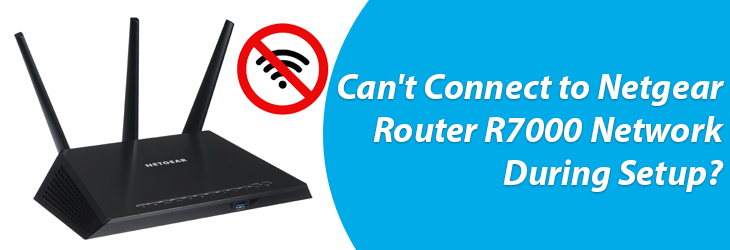Most of us can’t even imagine our lives without an internet connection. We all have home WiFi network to get seamless internetthroughoutthe home on all the devices. Are you too trying to set up home network by installing a Netgear router R7000? But during the Netgear Nighthawk setup you can’t connect to Netgear router’s WiFi? It is essential to connect to the router’s network in order to carry out the setup process of your Nighthawk R7000 router.
A Netgear R7000 router user recently reported about not being able to use WiFi of the router to perform the setup. There may be more such users who have been facing similar issues. Keeping those users in mind, we have jotted down this post.
Through this post, we can help you eliminate the obstacle and get through the setup task. How? Read this blog entirely and know how to fix the problem to get through the router setup.
Why You Can’t Connect to Netgear Router’s WiFi?
We initiate the troubleshooting guide by telling you about the reasons that can stop you from getting connected to R7000 WiFi. Why because learning about the causes will help you narrow down to the reason for your case. Also, this will help you eliminate the hindrance to resolve the issue easily.
So, have a look at some most common reasons for why you can’t connect to Netgear router’s WiFi during setup.
- Netgear router is not fully booted up
- You are trying to connect to wrong SSID
- The device is placed outside the router’s range
- Technical glitch is stopping the connection
- The device is connected to another network
Let us shed light on how the issue can be resolved.
Give a Shot at This First!
Prior to trying your hands on the troubleshooting fixes presented ahead, check the WiFi settings of your computer or phone. Try turning off WiFi and turning it on once again. If you are using a Windows PC then change adapter settings and enable the WiFi connection of the Netgear router. Use these steps:
- Go to Control Panel.
- Click Network and Sharing Center
- Select Change adapter settings on the left panel.
- Right click on Netgear router WiFi and select Enable.
Get closer to the router and connect to its network now.Are you still facing issues connecting to R7000 network? Try the hacks given below.
Can’t Connect to Netgear Router WiFi? Try This!
Perform a Reboot
Rebooting the router will fix technical glitches that may be affecting the router’s WiFi connection. Power down the router for some time and then power it on after waiting for about 5 to 10 minutes. Soon after the router boots up, connect to its WiFi and configure it.
Try Alternative Power Outlet
Not being able to connect to the router’s WiFi can be an indication that it is not powered up completely. It could be plugged into a damaged outlet and hence it is not powered up completely. Use an alternative wall outlet and plug in the router. Let the Power LED on it turn solid. A solid LED tells you about the stable power connection to the router.
Select Correct SSID
Are you sure you’re using the correct SSID or the network name of the Netgear R7000 router to connect to its WiFi? Maybe you are not, which is why you can’t connect. Check the router’s user guide to find the default SSID. You can also check the label on the router that you can find either on the side panel or at the bottom.
Make a LAN Connection
Are you still not able to connect to the router’s WiFi? You have one more option to connect to its network. If you’re using a computer or laptop to complete the router setup, then use a LAN cable to make the connection. This will help you connect and complete the setup.
Final Thoughts
If you can’t connect to Netgear router’s WiFi during the setup process, then using the fixes discussed in this guide will be of great help to you. After you have set up your router, you can connect all the devices to its network without any hassle.