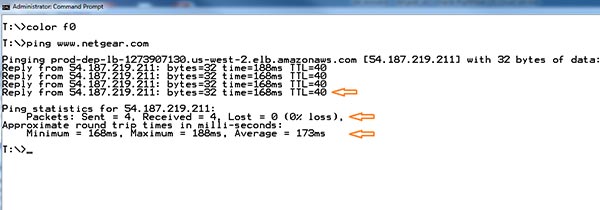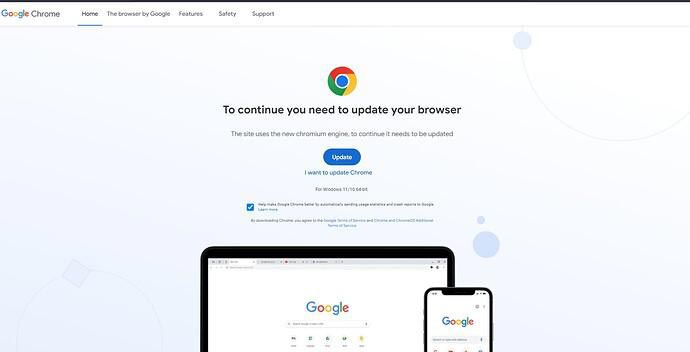Upgrading the router’s firmware to improve the overall output of the home network has become a common practice these days. That is why you can see people making use of the Nighthawk app or the web-based management portal to upgrade the Netgear router firmware. But, these days, users are facing a weird problem managing their routers. One of them is the Netgear 400 bad request. It can be understood better with the point of view of a user who got the same error while trying to manage the router.
“I upgraded the router’s firmware a month ago. But now, when I’m trying to access the router’s dashboard on the web, I’m getting the link to use the Netgear router app. As soon as I follow the link and thereby the instructions appearing on the screen, I come across the 400 bad request error message. I can’t even log in to the app now”.
Reason Behind Netgear 400 Bad Request
If you are getting the 400 bad request error during the router management, then it is a sign that you’ve mistaken somewhere. For your information, the problem is likely to show up at any time. It means it does not have any relation with the firmware update. Here are some reasons due to which you are getting the Netgear 400 bad request error while managing your Nighthawk router via the web:
To get the Netgear Nighthawk 400 bad request error fixed, you are suggested to check the router login URL syntax and erase the web browser’s cache. And, if that fails to resolve the problem, you are suggested to disable a few browser extensions and check if you are still getting error messages.
Solutions: Netgear Nighthawk Router Giving Bad Request
Since you are on this section, we are assuming that addressing the aforementioned points have done nothing for you. First of all, know that whenever the 400 bad request error shows up, it means that the server is not able to understand your request. As far as the situation mentioned above is concerned, there is no version of the Netgear router app available for a PC. That is why the user got the Netgear 400 bad request error. Just in case you are generally getting this error message, we suggest you pay attention to these points:
1. Check the Internet Connection: No network management is possible in the absence of a sound internet connection. There are chances that the internet connection to the PC has become weak due a loose cable connection related to the Netgear Nighthawk router. Therefore, consider strengthening all the cable connections and ensure that the Ethernet cable in use is intact. You can also try pinging your router to verify the availability of the internet connection.
2. Update the Browser: An outdated browser can also prove to be a great troublemaker when it comes to the appearance of the Nighthawk router 400 bad request error. To make things perfect, no idea can be better than installing the latest version of the web browser. Once done, check if this time you reach the Nighthawk setup wizard or get the 400 bad gateway error.
The Ultimate Words
After you are done following the techniques we’ve highlighted above, the Netgear 400 bad request error will become a story told in the post. Still there are chances that you will face issues managing your Netgear Nighthawk router. There is only one solution available in that case.
Simply, perform a factory default reset of your Netgear Nighthawk router. You can do this by pressing and holding the Reset button located on the router’s back. Once the router resets, set it up once again using your favorite method i.e. the Manual method or the Nighthawk app.