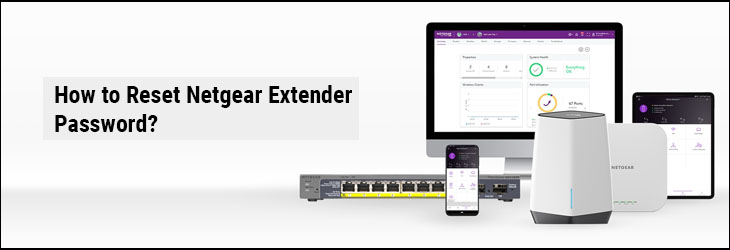Are you looking for information on how to reset Netgear extender password? This post will help you gain the sufficient knowledge that you need right now to execute the password reset process. There are two passwords that we are talking about. One is the extender WiFi password that you use to connect to the extender’s WiFi on various client devices. The other one is the admin password. This one is used to log in to the web-based management utility of the Netgear extender.
Whether it is the WiFi password or the admin password, if you have forgotten it then you need to reset it. The instructions about the same have been discussed in this very blog. Keep reading ahead to learn more.
What Happens After You Reset Netgear Extender?
To reset your Netgear extender password, you must reset your extender to the factory values. This means you erase the current customized settings from it. This would include the login admin password as well as the assigned WiFi password. Once the customized settings have been deleted, the extender will be running on the default values.
How to Reset Netgear Extender?
Let us now shed some light on how to reset Netgear extender. Here are the steps that you need to execute to get the job executed in a hassle-free way:
1st Step: Disconnect the Devices
The very first step that you should execute is to disconnect the devices connected to the Netgear extender’s network. We are talking about any cabled connection that you might have made. You also need to remove the connection between the extender and the host router. Take out the Ethernet cable carefully avoiding any damage to the respective ports on both devices.
2nd Step: Ensure Consistent Power Supply
In the second step, verify that the Netgear wireless range extender is powered on properly. See to it that the power socket in use is in well working condition. You can try using an alternative socket if you feel the need.
3rd Step: Locate the Reset Button
Now, to reset your Netgear extender, you ought to put to use a button labeled Reset. Find it on your extender. This button is usually located inside a hole. The button would be named Reset or Factory Reset.
4th Step: Reset the Extender
Once you have found the Reset button, you need to press it gently. But since the button is inside a hole, you can not simply push it using your fingers. Thus, find a sharp and pointed object like a paper clip or an oil pin and push the button inside the hole using it. You need to press and hold the button for 10 to 15 seconds minimum. The power LED will blink. Release the button. The LEDs will turn solid.
This is all about how to reset Netgear extender. The customized admin as well as the WiFi password have been deleted now. You should now set up the device once again.
Set Up Netgear WiFi Extender
Now that your extender runs on the factory values, you can use the default password to access the admin dashboard of your Netgear extender on a computer that is connected to the extender’s network. The default username is admin and the default password is password. Once you reach the admin dashboard, you can use the instructions that appear on the screen to set up your extender.
The Final Note
Now, you know how to reset Netgear extender password. The same process can be followed to reset your extender when you are facing some other serious issues with it like getting extremely poor WiFi signals, Nighthawk login not happening, Nighthawk app not working for router, etc.
We recommend modifying the admin password after setting up your extender. To avoid the reoccurrence of a similar issue like forgetting the login password, you should consider noting down the updated password in a diary or on your mobile phone notes so that you can refer to it whenever required.