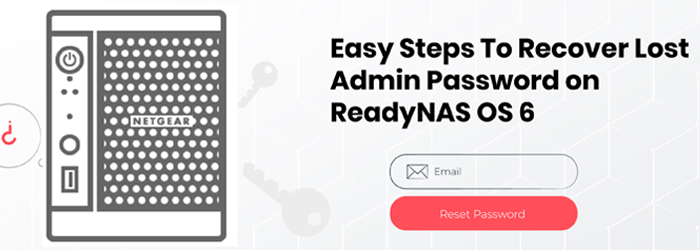Have you lost or forgotten Netgear ReadyNas OS 6 default login details? Do you want to recover them? Tried everything but nothing worked for recovery? If yes, then don’t fret. In this post, we will discuss some easy methods that will help you recover the Netgear ReadyNAS default password. Let’s get the ball rolling!
In case, you have forgotten or lost the admin password for your Netgear ReadyNAS OS 6 device, there are two easy methods to recover it:
- Via the Password Recovery Page
- Through the Physical Reset Button
Method 1: Using the Password Recovery Page
Note: This method will only work if your device has already configured using ReadyNAS default password.
- Take a computer or laptop and turn it on.
- Launch a web browser and enter the ReadyNAS IP address (default).
- The password recovery screen will display.
- Enter a valid email address.
Note: The email address should be the same that you provided when you configured your device’s password recovery option. - Select the recovery question and enter the recovery answer.
- Click on the Recover button.
If your email address and the recovery answer both are correct, then the new password will be sent to you by email. Please open your email, check your inbox, and use the new password to access the ReadyNAS login page.
That’s it! You have successfully recovered the ReadyNAS default password. If you wish, you may also change the default ReadyNAS login credentials to something that is easy to remember for you but hard to guess for others.
Method 2: Using the Physical Reset Button
This method requires physical access to the Netgear ReadyNAS OS 6 device.
Note: Recovery of the ReadyNAS password using the physical reset button will only work if your device has already configured.
- Launch a web browser on a computer or laptop and enter the default ReadyNAS IP address.
- The password recovery screen appears.
- Click on the Reset button.
- A prompt will appear that instruct you to press the Reset button on your ReadyNAS device within a few minutes.
Note: The location of the Netgear ReadyNAS reset button varies depending on the model of the device you have. - As soon as you press the reset button, the admin password of your device resets to the default value.
- Click on OK.
- You are returned to the ReadyNAS login page where you can log in using the default credentials.
You have successfully recovered the admin password. If you want, you can set a new password to secure your device.
Note: If you want your photos, documents, videos, personal information, etc. to remain safe, then it is suggested to change the default login details of your device immediately. The default admin details can be easily cracked by anyone. So, in order to secure your and your family’s personal information stored in the ReadyNAS device, you must change the default admin details.
By following the above-mentioned two easy ways, you can easily recover the Netgear ReadyNAS duo default password. On the off chance, if nothing worked, then please reach out to our technical department.