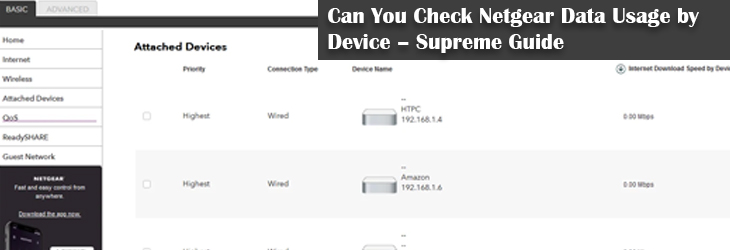I’ve got a Netgear Nighthawk RAX45 router. I connected a number of devices to its WiFi network and last night I found that my internet bill skyrocketed. Now, I’m wondering what devices are eating a lot of bandwidth on my network. I am now in the quest to find out a way to check Netgear data usage by device so that I can figure out what actually is consuming a lot of data.
The aforementioned query was raised by a Netgear user. We believe that you might have the same concern. If yes, then this post might help you out somehow. This blog will tell you how to monitor data usage on Netgear router. We’ll also try to find out if it is possible to monitor the data usage by device or not.
How to Monitor Data Usage by Device on Netgear Router?
If we try to be frank, then there is no way to monitor data traffic on a Netgear wireless router by device. You have to go for a difficult path and choose the hit and trial method. In simple words, you are suggested to cut off a few WiFi clients from the network and monitor the daily usage. With that being done, you will be able to identify how the data usage changed by cutting off a few devices from the network.
Thus, there is no method available using which you can identify bandwidth monitoring by devices connected to a Netgear router network. But, there’s one thing that can work in your favor. A wireless router brought in by Netgear allows you to keep an eye on the volume of the internet traffic that is passing the Internet port of the router. To be very specific, you are free to set limits for the incoming traffic. All you have to do is access the routerlogin.net URL on a device connected to a Netgear Nighthawk router and tweak a few settings. Want to know how? Move to the upcoming section then.
Alternative to Netgear Data Usage by Device: Monitor Traffic
The steps to set limits for the internet traffic volume as an alternative to check Netgear data usage by device and that by accessing the BASIC Home screen of the router are mentioned below. To complete the process without any hassle, it is recommended that you ensure a finger-tight connection between your WiFi router and the internet modem.
- Load an internet browser on a computer or a WiFi client present on the Netgear network.
- After that, input routerlogin.net into the address field of the browser.
- Very soon, the Netgear router administrative window will appear before you.
- There, you are advised to input the router user name and password.
Note: The default user name of your wireless router is admin (in lowercase) whereas the default value has the value password (in lowercase). Enter the details carefully because of their case-sensitive nature. If these details were changed ever, use updated ones.
- You will land on the BASIC Home screen a.k.a. the Netgear router STATUS page.
- From there, hit Advanced and then select the Advanced Setup option.
- Move to the Traffic Meter option and click it.
- On the next window, mark the box labeled Enabled Traffic Meter.
- You will now welcomed by a screen that will help you control the volume of internet traffic.
- The options named No Limit, Download Only, and Both Directions will appear.
- The first one corresponds to no restriction, the second one relates to the restriction on incoming traffic whereas the third option applies restrictions to incoming as well as outgoing traffic.
- Choose the Allowed Hours in the Monthly Limit field.
- Set the time and date in the Traffic Counter section.
- Select whether you want your router to issue a message when the traffic limit is reached.
- Save the changes and select Refresh.
- For more information, click Traffic Status and log out.
This is how you can monitor the internet traffic on your Netgear router as an alternative to Netgear data usage by device. Know that most of the products brought in by Netgear works in a same way. Therefore, if you have a Netgear Nighthawk extender setup done, no setting on the extender will allow you to check internet usage by a particular device.
The Bottom Line
With that, we have now reached the end of the post explaining whether it is possible to check Netgear data usage by device on a router or not. From the discussion, it is clear that the option for the same is not available by now. But, it is most likely to roll out soon since Netgear continuously works to make their users happy.