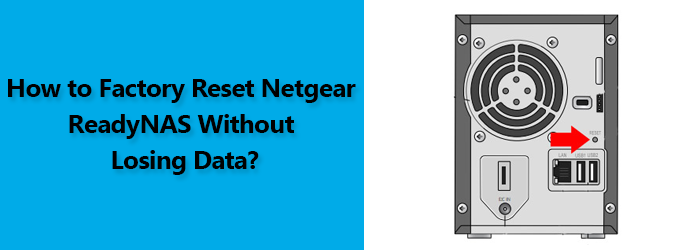Is your ReadyNAS taking too much time to perform basic tasks? If so, it’s time to reset your Netgear ReadyNAS device to the default factory settings. Resetting the ReadyNAS will restore the storage device to its original state and often helps in solving the issue of slow working.
Planning to reset your ReadyNAS? Hold On!
By setting your device to the factory settings, you will lose all the data stored on it. Once done with reset, you will not be able to recover your data. So, it is a must to back up your ReadyNAS in advance.
If you are looking for ways to perform ReadyNAS factory reset without losing data, then scroll down for having a nudge on some feasible ways to reset your ReadyNAS without losing data.
How to Back Up ReadyNAS?
Before starting the backup process, make a list of files or docs or media that is important to you. Doing so will help you back up only valuable stuff not unnecessary clutter.
- Start with connecting a USB disk to the ReadyNAS.
- Once done, the connected device will appear under the Overview tab.
- Now, select the EXT4 and hit OK.
- Wait till you get the Format Complete option in the logs.
- As soon as the option appears, you are advised to navigate to the Backup option and hit the Add Backup button.
- You can also give the backup job a name of your choice.
- Now, select the folder to which you want to shift your data by navigating through the ReadyNAS directory structure.
- When you are done with the job, you are suggested to safely eject the USB disk.
- For this, select the ‘Auto eject device when the job is done’ option and hit Next.
- For here only, you can erase the contents on your ReadyNAS.
- Make sure to do the process with caution.
- Hit Finish to complete the process.
Your ReadyNAS data is saved safely!
Now you are all set to factory reset your ReadyNAS. If you don’t know how to perform a factory reset of your device, follow the steps below:
How to Factory Reset Netgear ReadyNAS?
- First of all, turn the ReadyNAS device off and locate the Reset button on it.
- Take a hold of a paper clip or pin-like device.
- Press and release the ReadyNAS Reset button using the pin.
- Now, power up the device and again press the Reset button.
- Let the lights on your device turn on.
- Your ReadyNAS is set to default factory settings.
Now, you can reconfigure the device using ReadyNAS default password. If you don’t know how to configure ReadyNAS, click here to know the complete Netgear ReadyNAS setup and installation process.
Verdict
The method to reset the device without losing data shared in this post is easy to execute, but we highly recommend contacting a tech expert to help you do the reset process for you. Contacting a proficient technician will eliminate the fear of losing data as a novice may go wrong.
Feel free to get in touch with our experts for immediate help.